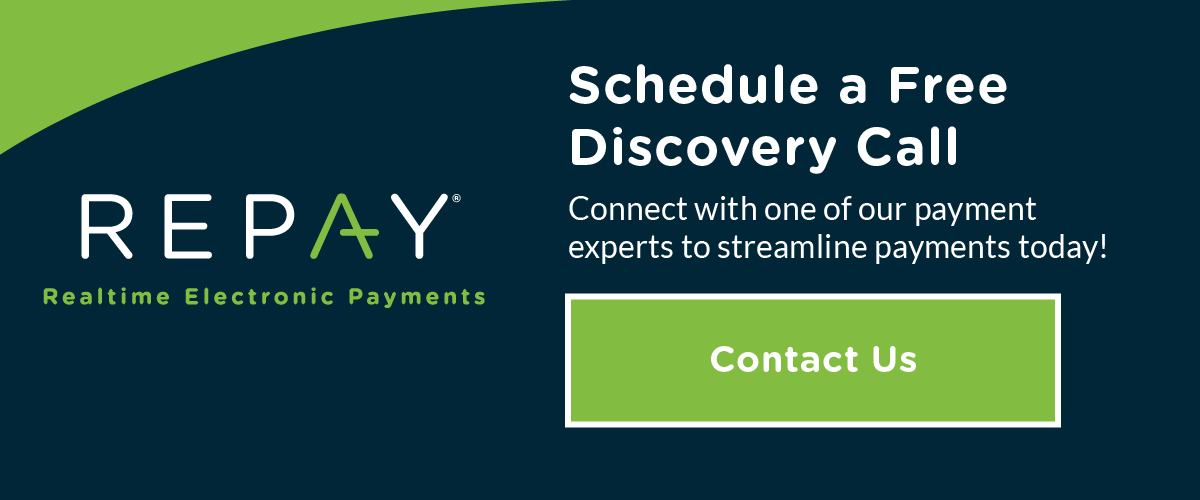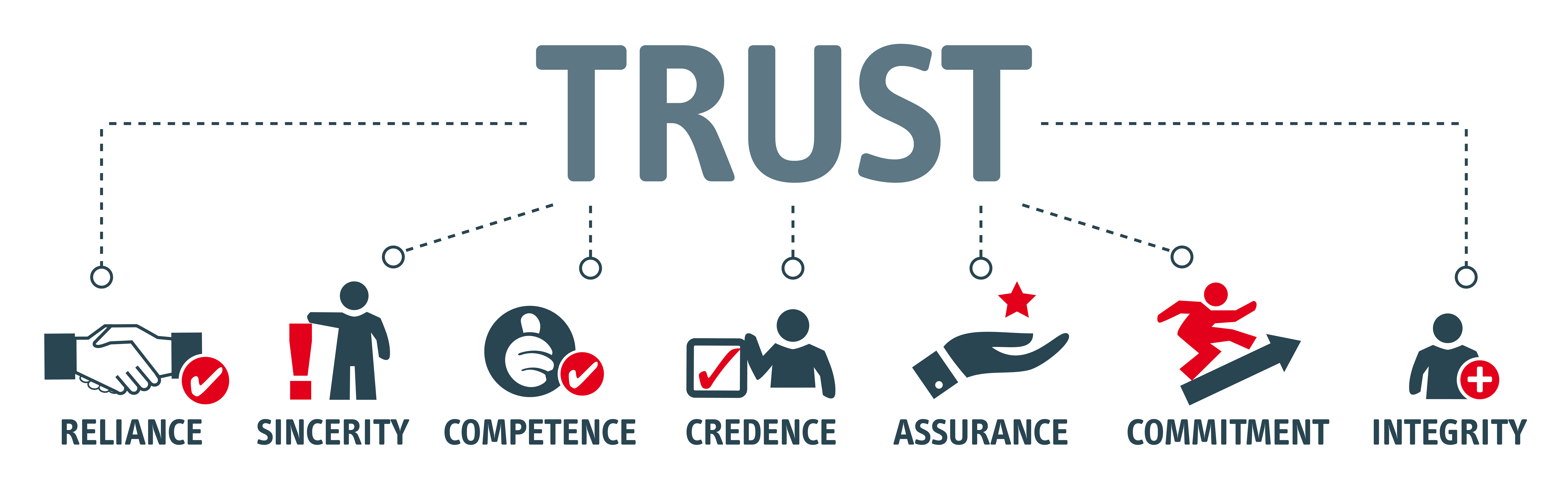How to Make Down Payments or Split Payments with Acumatica
Processing a partial down payment or splitting a bill among several credit cards on an order may seem like a hassle if you don’t do it every day. If you’re in the business of making it convenient for your customers to do business with you, then you’ll most likely encounter one or both of these requests often. In fact, one of the most popular questions our Acumatica integrated payments customers ask is, “How do I apply a down payment or a split payment to an Acumatica sales order?’ Click below to watch a video with step by step instructions for processing split payments and down payments.
How to Apply Down Payments with Acumatica
Apply a down payment on an Acumatica order as follows:
- Go to Accounts Receivable
- Go to Payments and Applications
- Go to Type - Prepayment
- Select customer
- Select payment method
- Indicate down payment amount
- Capture payment
- To apply payment toward the order, start new sales order
- Apply the down payment collected by using the plus sign to add a line under the order
- Go to the drop down under doc type and select prepayment
- Apply the prepayment to the order
- Click save
How to Apply Split Payments with Acumatica
Apply split payments on an Acumatica order as follows:
- Start an Acumatica sales order and include the items necessary, click save
- Go to the payments tab and click create payments
- Apply the payment method
- Apply the dollar amount to pay
- Go to the capture credit card field, let it run until you see a successful green check
- When you are ready to collect the balance, create another payment for the balance
- If freight charges need to be added after you collect the balance payment you will need to create a third payment
- To collect an additional freight charge, go to the payment settings tab and create a shipment